This brief tutorial explains how to find the size of a directory in Linux operating systems. Finding the size of files and directories in graphical mode is very easy! All we have to do is just right click on the file or directory, and choose the properties option from the context menu. However, it is equally important to know how to check directory size from CLI mode as well.
Table of Contents
Find the size of a directory in Linux
We can get the directory size using 'du' command in Linux and Unix-like operating systems. The du command will estimate and summarize file and directory space usage.
For those wondering, du stands for disk usage.
The typical syntax of du command is given below:
du [OPTION]... [FILE] [directory]... du [OPTION]... --files0-from=F
Now, allow me to show you how to find directory size in Linux from command line using du command with examples.
1. Display current directory size
Enter 'du' command without any options to display the size of the current directory and its sub-directories.
$ du
sample output:
As you see in the above output, du command displays the disk usage of my current directory along with its sub-directories.
2. Display size of a specific directory
To display a particular directory's size, for example ostechnix, run:
$ du ostechnix/
Sample output:
36252 ostechnix/Swami Vivekananda (Chicago Speech) 452 ostechnix/MultiCD/plugins 44 ostechnix/MultiCD/.git/hooks 4 ostechnix/MultiCD/.git/branches 1012 ostechnix/MultiCD/.git/objects/pack 4 ostechnix/MultiCD/.git/objects/info 1020 ostechnix/MultiCD/.git/objects 8 ostechnix/MultiCD/.git/logs/refs/heads 8 ostechnix/MultiCD/.git/logs/refs/remotes/origin 12 ostechnix/MultiCD/.git/logs/refs/remotes 24 ostechnix/MultiCD/.git/logs/refs 32 ostechnix/MultiCD/.git/logs 8 ostechnix/MultiCD/.git/refs/heads 4 ostechnix/MultiCD/.git/refs/tags 8 ostechnix/MultiCD/.git/refs/remotes/origin 12 ostechnix/MultiCD/.git/refs/remotes 28 ostechnix/MultiCD/.git/refs 8 ostechnix/MultiCD/.git/info 1168 ostechnix/MultiCD/.git 140 ostechnix/MultiCD/maps 2706504 ostechnix/MultiCD 2832056 ostechnix/
You can also display the size of multiple directories in one go like below:
$ du ~/Desktop/ ~/Downloads/
3. Display directory size in human-readable format
By default, du displays the size in bytes. We can also display the size in "human readable format" (i.e. auto-selecting the appropriate unit for each size), rather than the standard block size.
To do so, add -h tag with du command as shown below.
$ du -h ostechnix/
Sample output:
36M ostechnix/Swami Vivekananda (Chicago Speech) 452K ostechnix/MultiCD/plugins 44K ostechnix/MultiCD/.git/hooks 4.0K ostechnix/MultiCD/.git/branches 1012K ostechnix/MultiCD/.git/objects/pack 4.0K ostechnix/MultiCD/.git/objects/info 1020K ostechnix/MultiCD/.git/objects 8.0K ostechnix/MultiCD/.git/logs/refs/heads 8.0K ostechnix/MultiCD/.git/logs/refs/remotes/origin 12K ostechnix/MultiCD/.git/logs/refs/remotes 24K ostechnix/MultiCD/.git/logs/refs 32K ostechnix/MultiCD/.git/logs 8.0K ostechnix/MultiCD/.git/refs/heads 4.0K ostechnix/MultiCD/.git/refs/tags 8.0K ostechnix/MultiCD/.git/refs/remotes/origin 12K ostechnix/MultiCD/.git/refs/remotes 28K ostechnix/MultiCD/.git/refs 8.0K ostechnix/MultiCD/.git/info 1.2M ostechnix/MultiCD/.git 140K ostechnix/MultiCD/maps 2.6G ostechnix/MultiCD 2.8G ostechnix/
Now you see the size of the directories in Kilobytes, Megabytes and Gigabytes, which is very clear and easy to understand.
4. Display directory size in a specific format
We can also display the disk usage size only in KB, or MB, or GB.
To do so, use -k for kilobytes, -m for megabytes
$ du -k ostechnix/
$ du -m ostechnix/
5. Display grand total size of directories
We can display just the total human-readable size of the current working directory using -s and -h flags.
$ du -sh
Here, -s flag indicates summary.
Sample output:
54G
If you want to check the total disk space used by a particular directory, run:
$ du -sh ~/ostechnix
We can also display the size of multiple directories at once as shown below.
$ du -sh ~/Desktop ~/Downloads
To get the grand total of the combined directories in human-readable format, for example ~/Desktop, ~/DownLoads and ~/Music, add -c flag:
$ du -chs ~/Desktop ~/Downloads ~/Music
Here, -c refers the cumulative total.
Sample output:
4.0K /home/sk/Desktop
47G /home/sk/Downloads
3.9G /home/sk/Music
51G totalTo display only the grand total of the given directory including all the sub-directories, use 'grep' command with 'du' command like below.
$ du -ch Downloads/ | grep total 47G total
6. Display sizes of a directory and subdirectories, up to N levels deep
A directory may contain large number of sub-directories. You may want to list the sizes of a directory and any subdirectories, only up to N levels deep.
The following command displays the human-readable sizes of the given directory and its sub-directories, up to 2 level deep:
$ du -h --max-depth=2 ~/Downloads
Alternatively, you can use the -d flag to display results up to N levels deep.
$ du -h -d 2 Downloads/
7. Sort directories based on size
To find out which sub-directories consume how much disk size and sort them by their size, use this command:
$ du -h --max-depth=1 | sort -hr
The largest sub-directories will be displayed on the top. You can increase the directory depth level by increasing the value of --max-depth parameter.
8. Find the size of both files and directories
As you may noticed in the all above outputs, du command only displayed the disk usage of directories. But, what about the files?
To display the disk usage of all items including files and directories, use -a flag.
$ du -ah ostechnix/
Now, you will see the disk usage of all files and folders in human readable format.
Sample output:
9. Exclude certian type of files
The following command will display the size of the current directory including its sub-directories, but it will exclude the size of all .mp4 files.
$ du -ch --exclude='*.mp4' | grep total 6.4G total
Tip: Can we find the biggest or smallest directories/files? Of course, yes! Check the following guide.
For more details about 'du' command, check the man pages.
$ man du
Conclusion
In this guide, we looked at how to find the total size of directory in Linux using du command with examples. As you can see, getting folder or directory size in Linux is not a big deal.

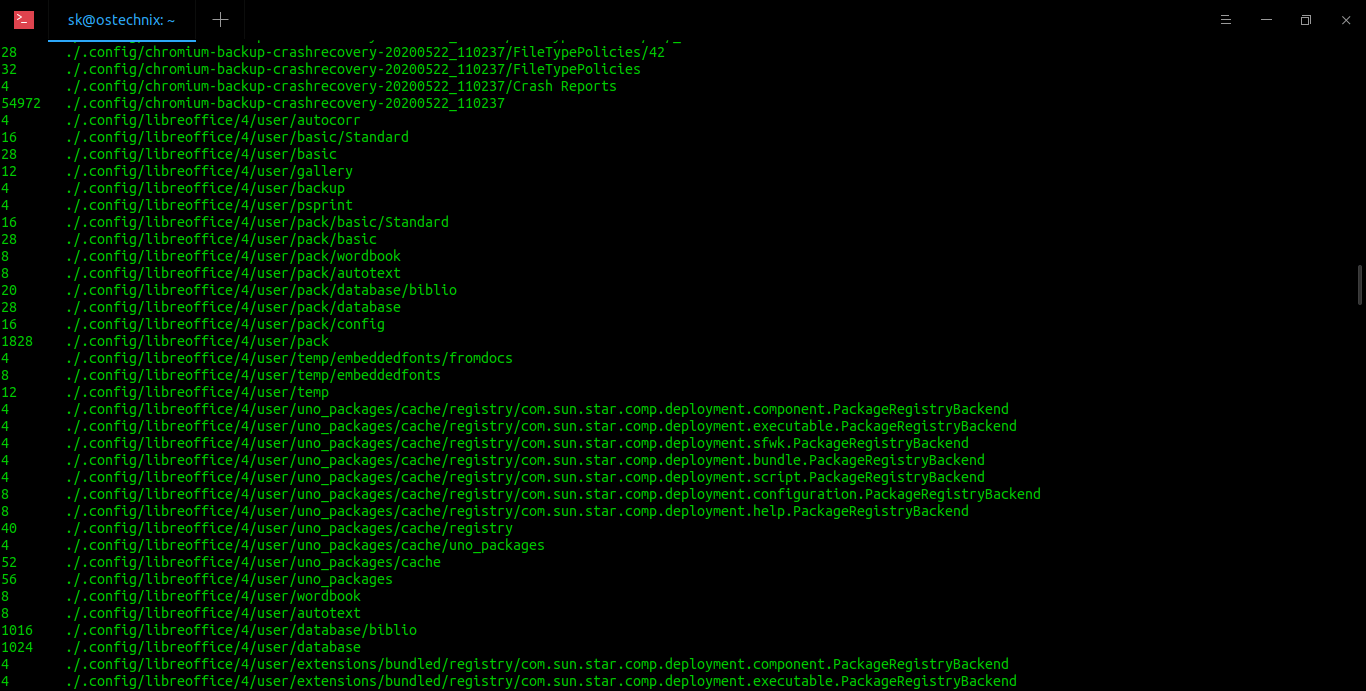

15 comments
for people looking at the short answer..
du -h -d 1
Brilliant. Thanks.
Excellent post, thank you
“du ostechnix/” does not display that directory’s size but the size of everything it contains.
It’s confusing if you write a description but then the examples given don’t coincide with the description.
Other than that, very good.
Thank you