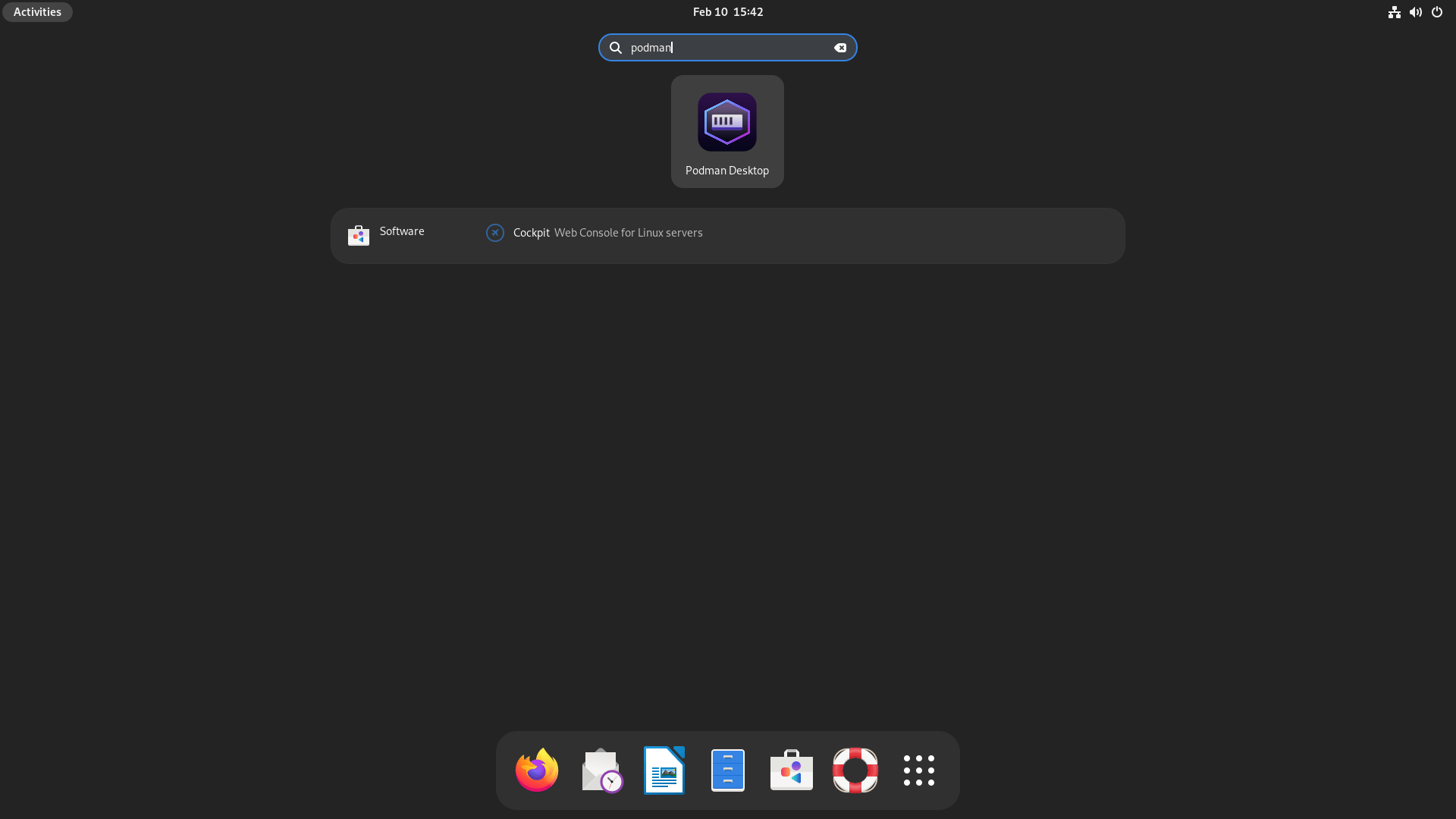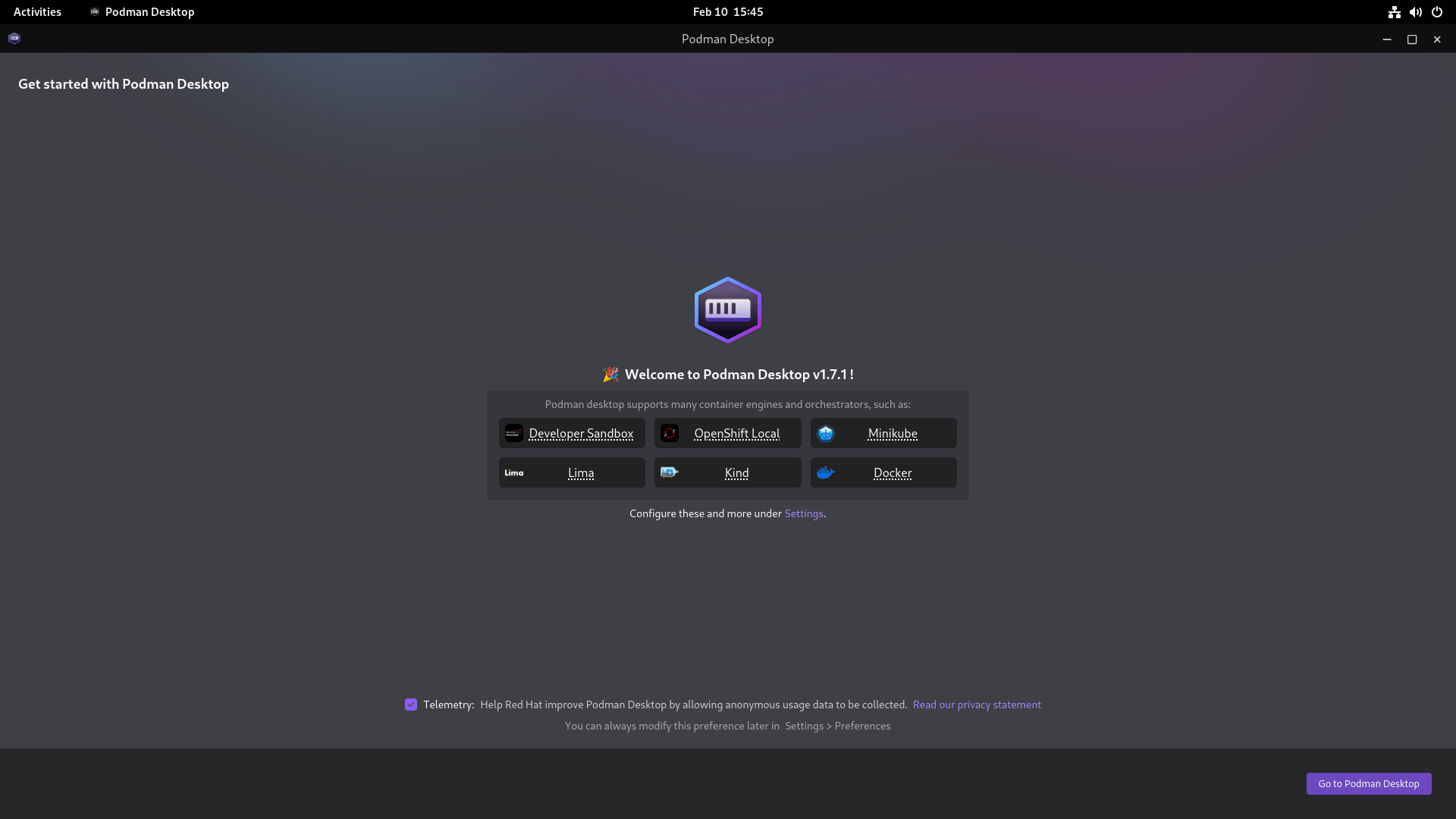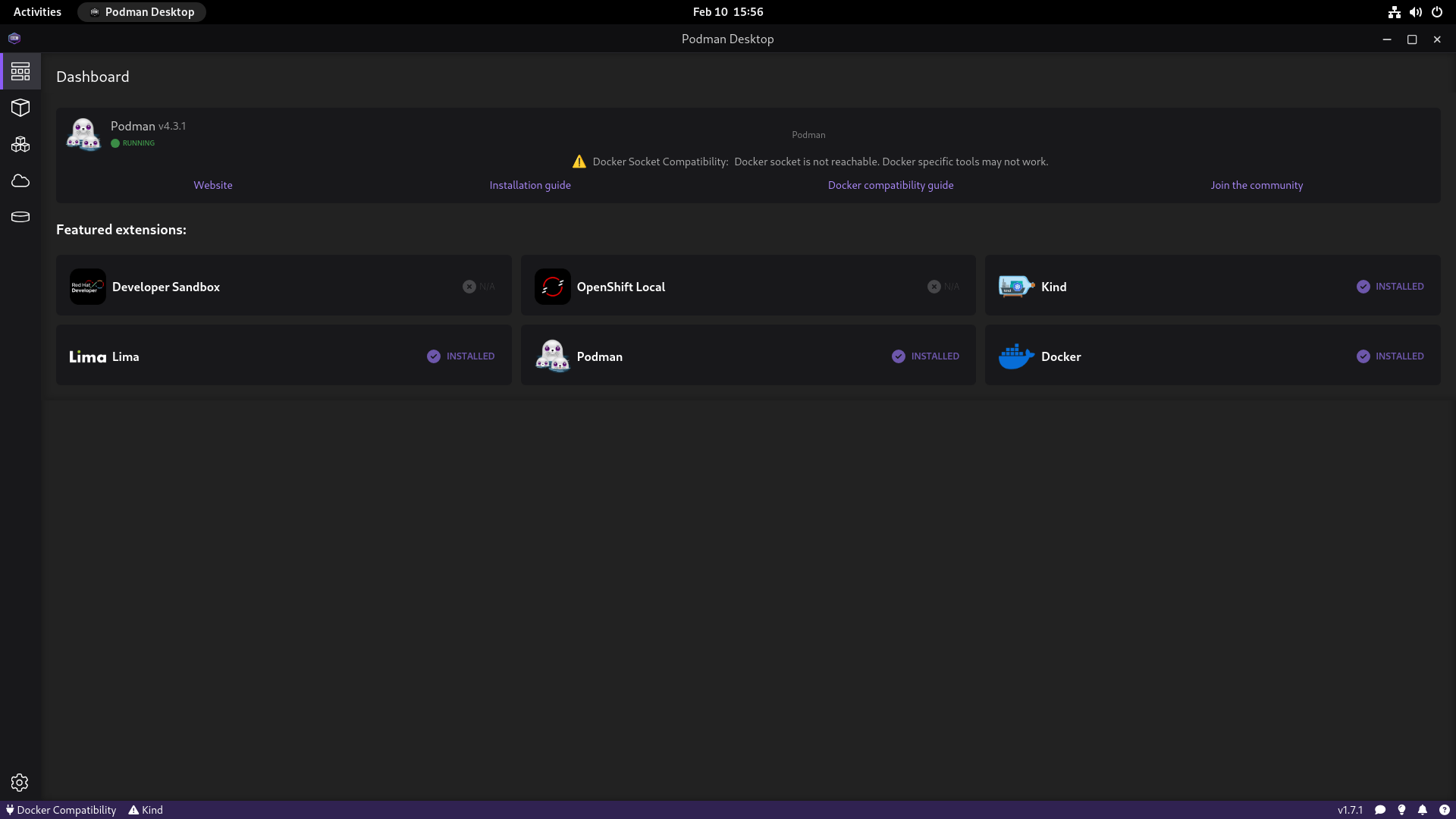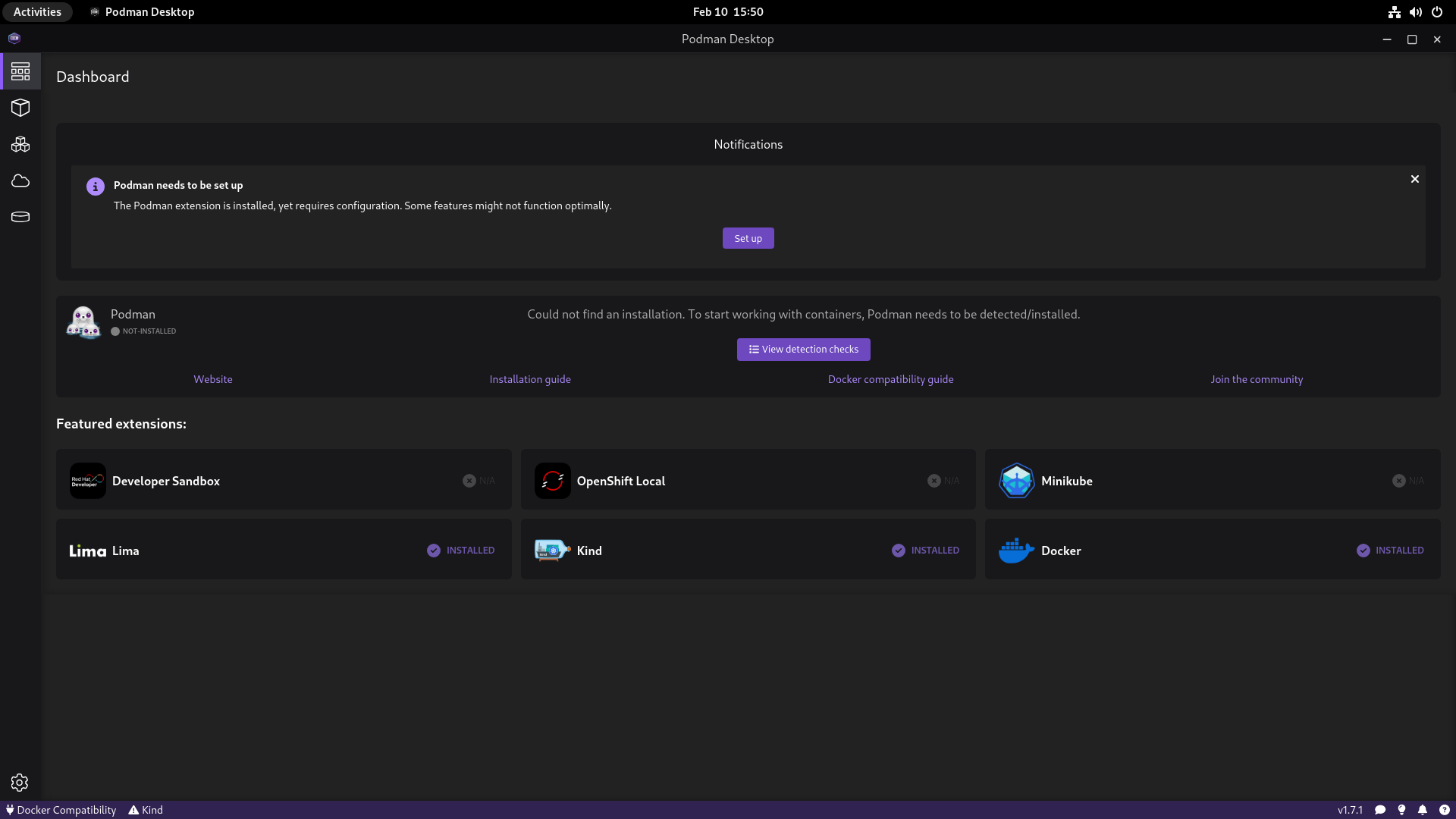Containerization is a lightweight form of virtualization that enables applications and their dependencies to be packaged into self-contained units called Containers. There are several tools and applications available to effectively manage containers. One of the popular application is Podman. In this detailed tutorial, we will learn what Podman Desktop is, its features, and how to install Podman Desktop across various Linux distributions.
Table of Contents
What is Podman Desktop?
Podman is a daemonless container engine that runs containers as regular user processes, making it more secure and lightweight compared to traditional container engines like Docker. Podman Desktop takes this simplicity to the next level by providing a graphical interface that integrates seamlessly with your desktop environment.
Podman Desktop is a user-friendly, open-source graphical tool that allows you to effortlessly create, manage and run containers and Kubernetes directly from your local environment.
Podman Desktop is designed with developers in mind, providing tools and features to streamline the container development process.
Podman Desktop Features
Podman Desktop is designed to simplify the development and management of containers on desktop systems. Here are some important features to understand about Podman Desktop:
Container Management made easy:
Podman Desktop allows users to create, manage, and run containers on their desktop systems. In addition, the users can list, search, inspect and connect to the containers.
Desktop Integration:
Podman Desktop integrates seamlessly with the user's desktop environment, providing a graphical user interface (GUI) for easily managing containers and images.
Desktop Tray Menu:
From the Podman Desktop tray icon, users can check the status, start or stop container engines, create new Podman machines, as well as start and stop Podman machines directly.
Cross-Platform Support:
Podman Desktop is available for various operating systems, including Linux, macOS, and Windows, making it accessible to a wide range of users.
Import Docker Desktop extensions:
Users can import Docker desktop extensions by specifying the OCI image of a Docker Desktop extension. For instance, you can import extensions such as a security scanner or deploy to OpenShift extensions.
Container Images:
Users can create container images using Podman Desktop by writing Dockerfiles or by pulling pre-built images from container registries like Docker Hub.
Container Networking:
Podman Desktop supports networking features that allow containers to communicate with each other and with the host system.
Volume Mounting:
Users can mount local directories or files into containers, enabling data persistence and facilitating development workflows.
Resource Management:
From the Podman Desktop interface, users can view allocated memory, CPU, and storage. It also provides options for configuring resource limits such as CPU and memory usage for containers, allowing users to optimize performance and resource utilization.
Security:
Podman Desktop prioritizes security by running containers with user namespaces and implementing other security measures to isolate containers from the host system and each other.
Container Orchestration:
While Podman Desktop primarily focuses on individual container management, it can also be integrated with container orchestration tools like Kubernetes for managing containerized applications at scale.
You can create and start Pods using Podman, selecting containers to run as a Pod, playing Kubernetes YAML locally without Kubernetes, and generating Kubernetes YAML from Pods.
Storage Options:
Podman Desktop offers various storage options for container images and volumes, allowing users to choose the most suitable storage backend for their needs.
Container Lifecycle Management:
Users can start, stop, pause, and remove containers using the Podman Desktop GUI, providing full control over the container lifecycle. No need to memorize commands.
Image Registry Integration:
Podman Desktop can pull container images from and push images to container registries, enabling seamless integration with existing image repositories.
Development Environments:
Podman Desktop is well-suited for creating development environments where applications can be tested and debugged in isolated container environments.
Compatibility with Container Standards:
Podman Desktop adheres to container standards like the Open Container Initiative (OCI), ensuring compatibility with other containerization tools and platforms in the ecosystem.
Open Source:
Podman Desktop is an open-source project, meaning its source code is freely available for inspection, modification, and contribution by the community.
Continuous Improvement:
Podman Desktop undergoes regular updates and improvements, with new features and bug fixes being introduced to enhance its functionality and stability.
Documentation and Community:
Podman Desktop is supported by extensive documentation and an active community of users and contributors who provide support, tutorials, and resources for getting started.
Install Podman Desktop in Linux
The officially recommended method to install Podman Desktop is from Flathub. Consider installing Podman Desktop from Flathub for the convenience of a one-command installation and automatic package updates.
Before installing Podman Desktop, ensure that you have installed the following prerequisites:
Once you installed the aforementioned prerequisites, install Podman Desktop in your Linux distribution as shown below:
1. Make sure Flathub is ready to use by running this command:
$ flatpak remote-add --if-not-exists --user flathub https://flathub.org/repo/flathub.flatpakrepo
2. Install Podman Desktop from Flathub with this command:
$ flatpak install --user flathub io.podman_desktop.PodmanDesktop
3. Once installed, you can open Podman Desktop by typing this command in the terminal:
$ flatpak run io.podman_desktop.PodmanDesktop
You can also launch Podman Desktop from the Dash or Application menu.
The Podman Desktop welcome screen will appear.
Click "Go to Podman Desktop" option to begin. This is how the main interface of Podman Desktop looks like.
As you may noticed, the following notification message appears at the top of Podman Desktop's dashboard.
Debian Socket Compatibility: Docker socket is not reachable. Docker specific tools may not work
This is not really an error. It's just letting you know that Podman isn't connected to the Docker socket. You can simply ignore it.
If Podman is not installed already, you will see following warning message in the Podman Desktop's interface.
In that case, simply close the Podman Desktop and install Podman and then relaunch Podman Desktop.
Update Podman Desktop
To keep Podman Desktop up to date, open a Terminal window and run this command:
$ flatpak update --user io.podman_desktop.PodmanDesktop
Frequently Asked Questions
A: Podman Desktop is a user-friendly containerization tool that enables developers to easily create, manage, and run containers on their desktop systems. It provides a graphical interface for streamlined container management.
A: Podman Desktop operates without a central daemon, making it more lightweight and secure compared to traditional container engines like Docker. It also offers seamless integration with the user's desktop environment and supports cross-platform usage.
A: Podman Desktop offers features such as one-click container deployment, graphical container management, compatibility with Docker CLI commands, support for container networking and storage, and seamless integration with container registries.
A: Podman Desktop is available for various operating systems, including Linux, macOS, and Windows, making it accessible to a wide range of users.
A: The recommended way to install is by using flatpak. You can also install Podman Desktop by downloading the latest Podman Desktop compressed tar file, extract it and run it.
A: Yes, Podman Desktop can coexist with other containerization tools on your system. It operates independently and does not interfere with existing Docker installations or other container engines.
A: Yes. However, Podman Desktop is primarily designed for development and testing purposes. While it can be used in production environments, it may not offer the same level of scalability and reliability as dedicated container orchestration platforms like Kubernetes.
Podman Desktop focuses on individual container management and does not include native support for container orchestration. However, it can be integrated with container orchestration tools like Kubernetes for managing containerized applications at scale.
A: Yes, Podman Desktop is an open-source project, meaning its source code is freely available for inspection, modification, and contribution by the community. You can find the source code and contribute to the project on platforms like GitHub.
Conclusion
And that's all for now. In this tutorial, we discussed what is Podman Desktop along with its features. We also looked at how to install Podman Desktop in various Linux operating systems.
In our upcoming tutorials, we will be learning more about how to use Podman Desktop to manage containers and pods with practical examples. Stay tuned!
Resources:
Related Read: