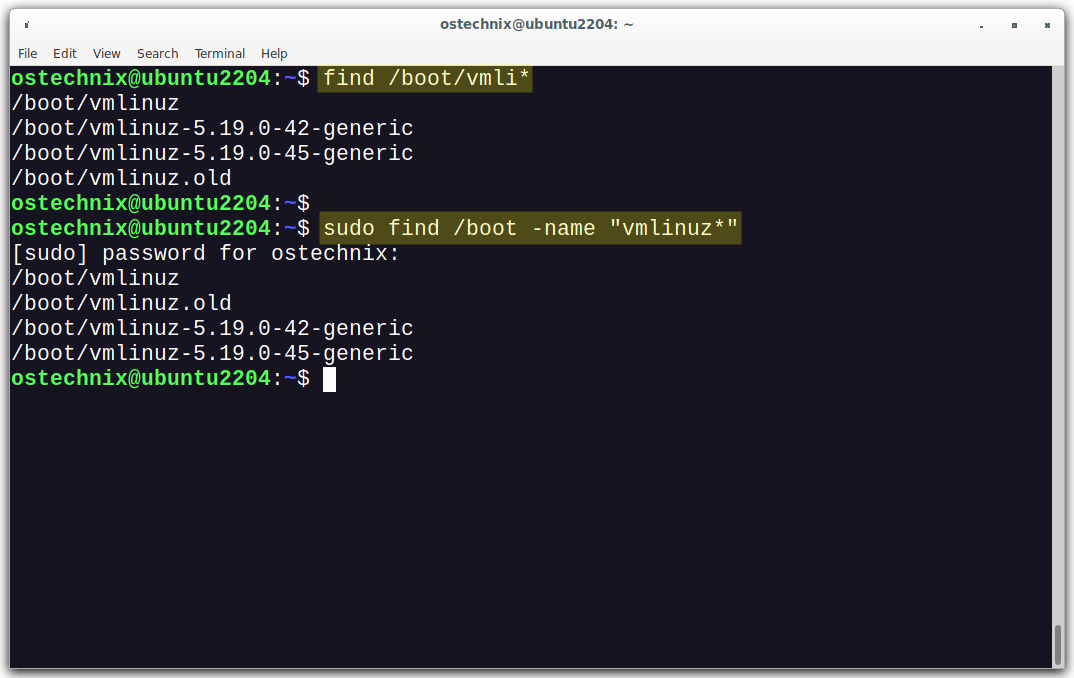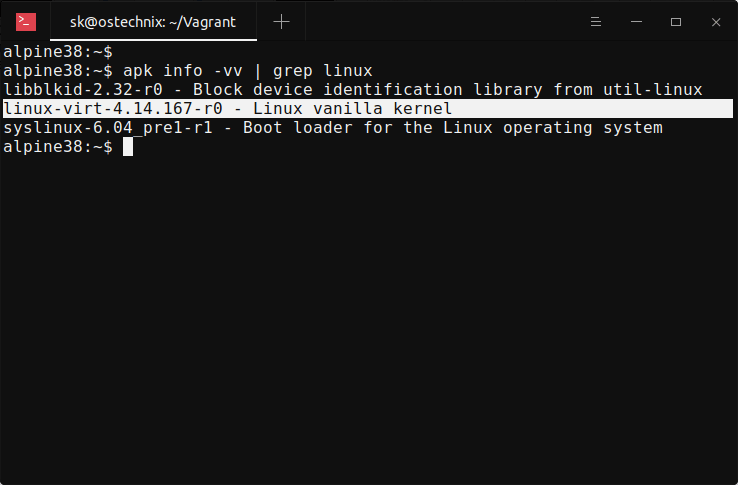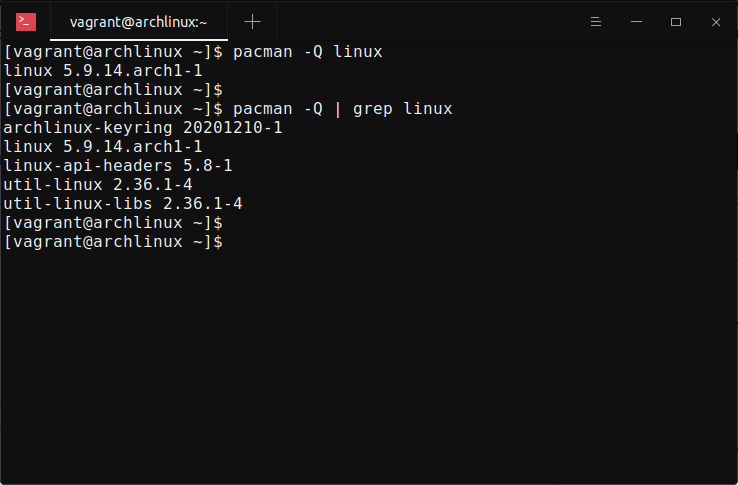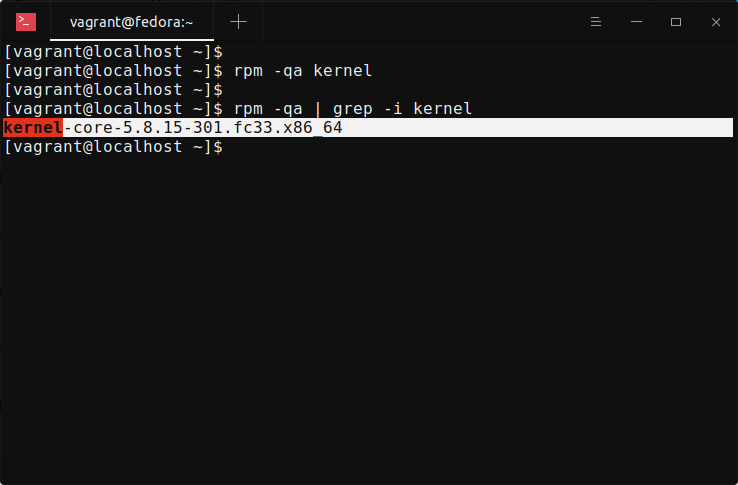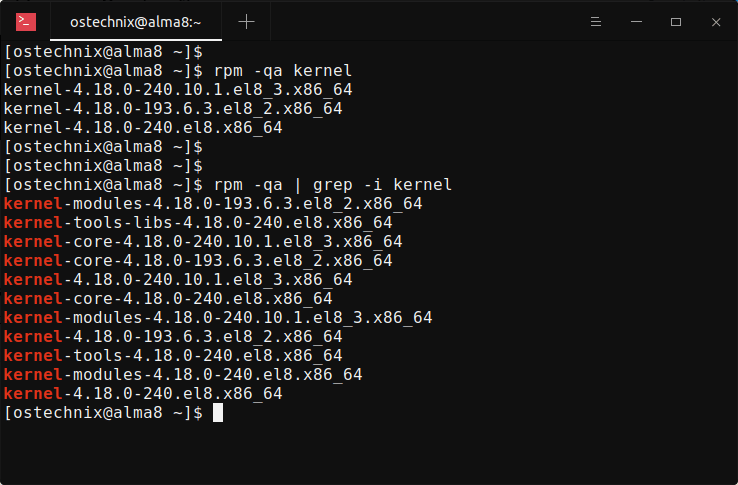Linux Kernel is the core component of a GNU/Linux operating system. Developed by Linus Torvalds in 1991, it is a free, open-source, monolithic, modular, and multitasking Unix-like kernel. In Linux, it is possible to install multiple kernels on a single system. Have you ever wondered how many Linux kernels are installed on your Linux box? In this tutorial, we will explore how to check and view all installed Linux kernels, including their versions, from the command line in different Linux operating systems.
Table of Contents
Check All Installed Linux Kernels
The method to identify all installed Linux kernel details in your system may vary depending on the Linux distribution you use. However, one of the easiest and quickest ways to accomplish this is by using the find command.
In most Linux distributions, the installed Linux kernels and their associated files are typically stored in the /boot directory. To view the list of installed kernels, you can simply examine the contents of this directory using the find command:
$ find /boot/vmli*
Sample Output from my Ubuntu 22.04 LTS desktop:
/boot/vmlinuz /boot/vmlinuz-5.19.0-42-generic /boot/vmlinuz-5.19.0-45-generic /boot/vmlinuz.old
You can also use the following command to list all installed Linux Kernels:
$ sudo find /boot -name "vmlinuz*"
The output will display a list of installed kernel files. Each file corresponds to a specific kernel version. Note that the prefix "vmlinuz" is commonly used for kernel filenames.
As you see in the above output, there are two Linux Kernels versions (5.19.0-42 and 5.19.0-45) are installed in my Ubuntu desktop machine.
To view the kernel version associated with each file, you can use the following command:
$ sudo find /boot -name "vmlinuz*" -exec file {} \;Sample Output:
/boot/vmlinuz: symbolic link to vmlinuz-5.19.0-45-generic /boot/vmlinuz.old: symbolic link to vmlinuz-5.19.0-42-generic /boot/vmlinuz-5.19.0-42-generic: Linux kernel x86 boot executable bzImage, version 5.19.0-42-generic (buildd@lcy02-amd64-074) #43~22.04.1-Ubuntu SMP PREEMPT_DYNAMIC Fri Apr 21 16:51:08 UTC 2, RO-rootFS, swap_dev 0XB, Normal VGA /boot/vmlinuz-5.19.0-45-generic: Linux kernel x86 boot executable bzImage, version 5.19.0-45-generic (buildd@lcy02-amd64-117) #46~22.04.1-Ubuntu SMP PREEMPT_DYNAMIC Wed Jun 7 15:06:04 UTC 20, RO-rootFS, swap_dev 0XB, Normal VGA
Now we will see distribution-specific methods to find out installed Linux kernel details. First, let us start from Alpine Linux.
1. Check Installed Kernels in Alpine Linux
To obtain a list of all installed kernels along with their versions, you can use the following apk command in Alpine Linux:
$ apk info -vv | grep linux
Sample Output:
libblkid-2.32-r0 - Block device identification library from util-linux linux-virt-4.14.167-r0 - Linux vanilla kernel syslinux-6.04_pre1-r1 - Boot loader for the Linux operating system
2. List Installed Kernels in Arch Linux
To view all installed in Arch Linux and its variants like EndeavourOS and Manjaro Linux, run the following pacman command:
$ pacman -Q linux
Sample Output:
linux 5.9.14.arch1-1
You can also combine pacman and grep commands to list installed Kernel versions:
$ pacman -Q | grep linux
Sample Output:
archlinux-keyring 20201210-1 linux 5.9.14.arch1-1 linux-api-headers 5.8-1 util-linux 2.36.1-4 util-linux-libs 2.36.1-4
As you can see, I have only one Linux Kernel in my Arch Linux system and its version is 5.9.14.
3. Find Installed Linux Kernels in Debian, Ubuntu, Linux Mint, Pop!_OS
In Debian and other Debian-based systems like Ubuntu, Pop!_OS, Linux Mint, we can find the list of all installed Kernels using dpkg command:
$ dpkg --list | grep linux-image
Sample Output:
ii linux-image-5.19.0-42-generic 5.19.0-42.43~22.04.1 amd64 Signed kernel image generic ii linux-image-5.19.0-45-generic 5.19.0-45.46~22.04.1 amd64 Signed kernel image generic ii linux-image-generic-hwe-22.04 5.19.0.45.46~22.04.20 amd64 Generic Linux kernel image
4. View installed Kernels in Fedora, CentOS, RHEL, AlmaLinux, Rocky Linux
To view all installed kernels in RPM-based systems like Fedora, CentOS, RHEL, and RHEL-clones such as AlmaLinux, you can use the rpm command as shown below:
$ rpm -qa kernel
Or,
$ rpm -qa | grep -i kernel
Sample Output from Fedora 33:
kernel-core-5.8.15-301.fc33.x86_64
Sample Output from AlmaLinux 8.3:
5. List All Installed Linux Kernels in openSUSE
The command to list all installed Linux kernels in openSUSE, being an RPM-based system like Fedora and RHEL distributions, is the same:
$ rpm -qa | grep -i kernel
Bonus tip - View only Current Kernel Details
To view the currently running Kernel, you can use one of the following commands:
$ uname -r 5.4.0-65-generic
Or,
$ uname -rs Linux 5.4.0-65-generic
Or,
$ uname -mrs Linux 5.4.0-65-generic x86_64
Now, you know the list of installed Kernels on your Linux system. How would you find when a specific Linux Kernel version is last booted? That's easy! Refer the following guide to check when a Linux kernel last used or booted on.
Conclusion
In this guide, we have explored various methods to retrieve the list of installed kernels on different Linux distributions. Checking the installed Linux kernels on your system is essential for managing and maintaining a stable and up-to-date operating environment.
By being aware of the installed kernels and their versions, you can ensure that your system is up-to-date with the latest security patches and performance improvements.
Related Read:
- How To Remove Old Unused Linux Kernels
- Display Linux Kernel Module Information With Modinfo Command
- Find out the Linux distribution name, version and Kernel details
- How To Find Linux System Details Using inxi
- Neofetch – Display Linux system Information In Terminal
- Find Linux System Details Using Python
- How To Find Hardware And Software Specifications In Ubuntu