This guide explains how to find the Linux distribution name, version and Kernel details from commandine. If your Linux system has GUI mode, you can find these details easily from the System's Settings. But in CLI mode, it is bit difficult for beginners to find out such details. No problem! Here I have given a few command line methods to find the Linux system information. There could be many, but these methods will work on most Linux distributions.
Table of Contents
1. Find Linux distribution name, version
There are many methods to find out what OS is running on in your VPS.
Method 1: Display Linux Version
Open your Terminal and run the following command:
$ cat /etc/*-release
Sample output from Alpine Linux:
3.8.5 NAME="Alpine Linux" ID=alpine VERSION_ID=3.8.5 PRETTY_NAME="Alpine Linux v3.8" HOME_URL="http://alpinelinux.org" BUG_REPORT_URL="http://bugs.alpinelinux.org"
Sample output from Arch Linux:
NAME="Arch Linux" PRETTY_NAME="Arch Linux" ID=arch BUILD_ID=rolling ANSI_COLOR="38;2;23;147;209" HOME_URL="https://www.archlinux.org/" DOCUMENTATION_URL="https://wiki.archlinux.org/" SUPPORT_URL="https://bbs.archlinux.org/" BUG_REPORT_URL="https://bugs.archlinux.org/" LOGO=archlinux
Sample output from Fedora 33:
Fedora release 33 (Thirty Three) NAME=Fedora VERSION="33 (Cloud Edition)" ID=fedora VERSION_ID=33 VERSION_CODENAME="" PLATFORM_ID="platform:f33" PRETTY_NAME="Fedora 33 (Cloud Edition)" ANSI_COLOR="0;38;2;60;110;180" LOGO=fedora-logo-icon CPE_NAME="cpe:/o:fedoraproject:fedora:33" HOME_URL="https://fedoraproject.org/" DOCUMENTATION_URL="https://docs.fedoraproject.org/en-US/fedora/f33/system-administrators-guide/" SUPPORT_URL="https://fedoraproject.org/wiki/Communicating_and_getting_help" BUG_REPORT_URL="https://bugzilla.redhat.com/" REDHAT_BUGZILLA_PRODUCT="Fedora" REDHAT_BUGZILLA_PRODUCT_VERSION=33 REDHAT_SUPPORT_PRODUCT="Fedora" REDHAT_SUPPORT_PRODUCT_VERSION=33 PRIVACY_POLICY_URL="https://fedoraproject.org/wiki/Legal:PrivacyPolicy" VARIANT="Cloud Edition" VARIANT_ID=cloud Fedora release 33 (Thirty Three) Fedora release 33 (Thirty Three)
Sample output from CentOS 7:
CentOS Linux release 7.0.1406 (Core) NAME="CentOS Linux" VERSION="7 (Core)" ID="centos" ID_LIKE="rhel fedora" VERSION_ID="7" PRETTY_NAME="CentOS Linux 7 (Core)" ANSI_COLOR="0;31" CPE_NAME="cpe:/o:centos:centos:7" HOME_URL="https://www.centos.org/" BUG_REPORT_URL="https://bugs.centos.org/" CentOS Linux release 7.0.1406 (Core) CentOS Linux release 7.0.1406 (Core)
Sample output from Ubuntu 20.04:
DISTRIB_ID=Ubuntu DISTRIB_RELEASE=20.04 DISTRIB_CODENAME=focal DISTRIB_DESCRIPTION="Ubuntu 20.04.1 LTS" NAME="Ubuntu" VERSION="20.04.1 LTS (Focal Fossa)" ID=ubuntu ID_LIKE=debian PRETTY_NAME="Ubuntu 20.04.1 LTS" VERSION_ID="20.04" HOME_URL="https://www.ubuntu.com/" SUPPORT_URL="https://help.ubuntu.com/" BUG_REPORT_URL="https://bugs.launchpad.net/ubuntu/" PRIVACY_POLICY_URL="https://www.ubuntu.com/legal/terms-and-policies/privacy-policy" VERSION_CODENAME=focal UBUNTU_CODENAME=focal
Sample output from Ubuntu 18.04:
DISTRIB_ID=Ubuntu DISTRIB_RELEASE=18.04 DISTRIB_CODENAME=bionic DISTRIB_DESCRIPTION="Ubuntu 18.04.2 LTS" NAME="Ubuntu" VERSION="18.04.2 LTS (Bionic Beaver)" ID=ubuntu ID_LIKE=debian PRETTY_NAME="Ubuntu 18.04.2 LTS" VERSION_ID="18.04" HOME_URL="https://www.ubuntu.com/" SUPPORT_URL="https://help.ubuntu.com/" BUG_REPORT_URL="https://bugs.launchpad.net/ubuntu/" PRIVACY_POLICY_URL="https://www.ubuntu.com/legal/terms-and-policies/privacy-policy" VERSION_CODENAME=bionic UBUNTU_CODENAME=bionic
On Alpine Linux, run:
$ cat /etc/alpine-release
Sample output:
3.13.0
Method 2: Get Linux Distribution Name, Version and Kernel Details
The following command will also get your distribution details.
$ cat /etc/issue
Sample output from Arch Linux:
Arch Linux \r (\l)
Sample output from Ubuntu 20.04 LTS:
Ubuntu 20.04.1 LTS \n \l
On Ubuntu 18.04:
Ubuntu 18.04.2 LTS \n \l
Method 3: View Linux System Details
The following command will get you the distribution details in Debian and its variants like Ubuntu, Linux Mint etc.
$ lsb_release -a
Ubuntu 20.04:
No LSB modules are available. Distributor ID: Ubuntu Description: Ubuntu 20.04.1 LTS Release: 20.04 Codename: focal
Ubuntu 18.04:
No LSB modules are available. Distributor ID: Ubuntu Description: Ubuntu 18.04.2 LTS Release: 18.04 Codename: bionic
2. Find Linux Kernel details
Method 1: Display Linux Kernel Version
To find out your Linux kernel details, run the following command from your Terminal.
$ uname -a
Sample output from Arch Linux:
Linux archlinux 5.10.11-arch1-1 #1 SMP PREEMPT Wed, 27 Jan 2021 13:53:16 +0000 x86_64 GNU/Linux
Sample output in CentOS 7:
Linux server.ostechnix.lan 3.10.0-123.9.3.el7.x86_64 #1 SMP Thu Nov 6 15:06:03 UTC 2014 x86_64 x86_64 x86_64 GNU/Linux
Sample output from Fedora 33:
Linux localhost.localdomain 5.8.15-301.fc33.x86_64 #1 SMP Thu Oct 15 16:58:06 UTC 2020 x86_64 x86_64 x86_64 GNU/Linux
Sample output in Ubuntu 20.04:
Linux ostechnix 5.4.0-42-generic #46-Ubuntu SMP Fri Jul 10 00:24:02 UTC 2020 x86_64 x86_64 x86_64 GNU/Linux
Ubuntu 18.04:
Linux ostechnix 4.18.0-25-generic #26~18.04.1-Ubuntu SMP Thu Jun 27 07:28:31 UTC 2019 x86_64 x86_64 x86_64 GNU/Linux
Or,
$ uname -mrs
Sample output:
Linux 5.4.0-42-generic x86_64
Where,
- Linux - Kernel name
- 5.4.0-42-generic - Kernel version
- x86_64 - System hardware architecture (i.e 64 bit system)
For more details about uname command, refer the man page.
$ man uname
Method 2: View Linux Kernel Information
From your Terminal, run the following command:
$ cat /proc/version
Sample output from Arch Linux:
Linux version 5.10.11-arch1-1 (linux@archlinux) (gcc (GCC) 10.2.0, GNU ld (GNU Binutils) 2.35.1) #1 SMP PREEMPT Wed, 27 Jan 2021 13:53:16 +0000
Sample output from CentOS 7:
Linux version 3.10.0-123.9.3.el7.x86_64 (builder@kbuilder.dev.centos.org) (gcc version 4.8.2 20140120 (Red Hat 4.8.2-16) (GCC) ) #1 SMP Thu Nov 6 15:06:03 UTC 2014
Sample output from Fedora 33:
Linux version 5.8.15-301.fc33.x86_64 (mockbuild@bkernel01.iad2.fedoraproject.org) (gcc (GCC) 10.2.1 20200826 (Red Hat 10.2.1-3), GNU ld version 2.35-10.fc33) #1 SMP Thu Oct 15 16:58:06 UTC 2020
Sample output from Ubuntu 20.04:
Linux version 5.4.0-42-generic (buildd@lgw01-amd64-038) (gcc version 9.3.0 (Ubuntu 9.3.0-10ubuntu2)) #46-Ubuntu SMP Fri Jul 10 00:24:02 UTC 2020
Ubuntu 18.04:
Linux version 4.18.0-25-generic (buildd@lgw01-amd64-033) (gcc version 7.4.0 (Ubuntu 7.4.0-1ubuntu1~18.04.1)) #26~18.04.1-Ubuntu SMP Thu Jun 27 07:28:31 UTC 2019
These are a few ways to find find out a Linux distribution's name, version and Kernel details. Hope you find it useful.

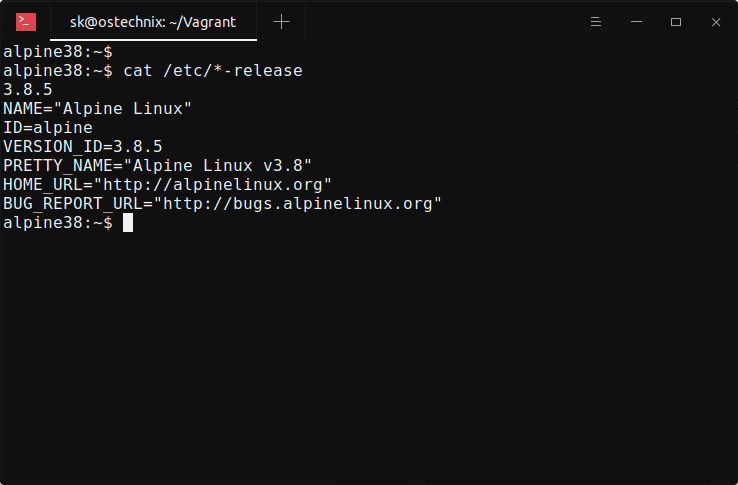

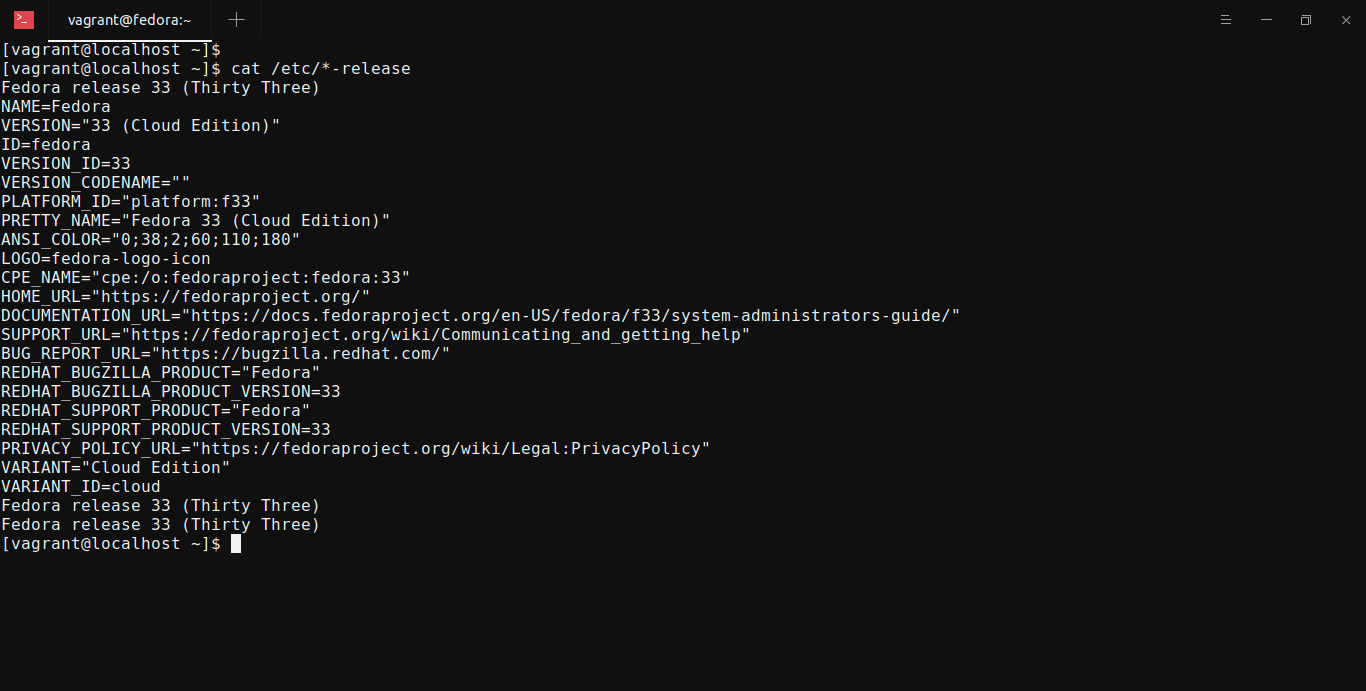
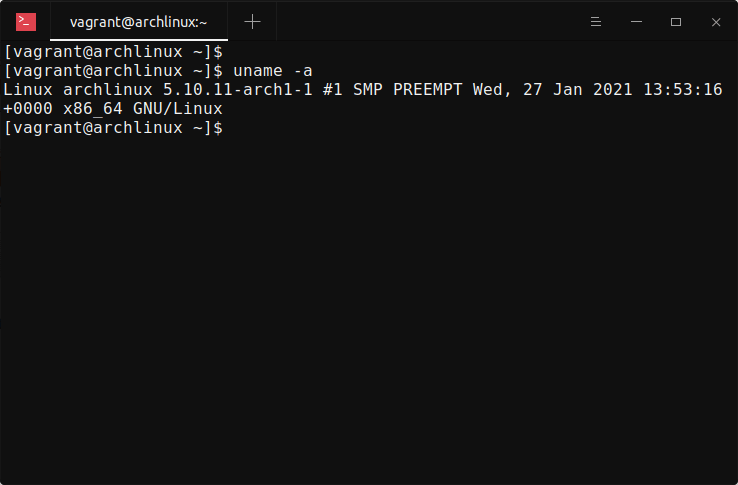
1 comment
Thanks. Easy to understand guide.