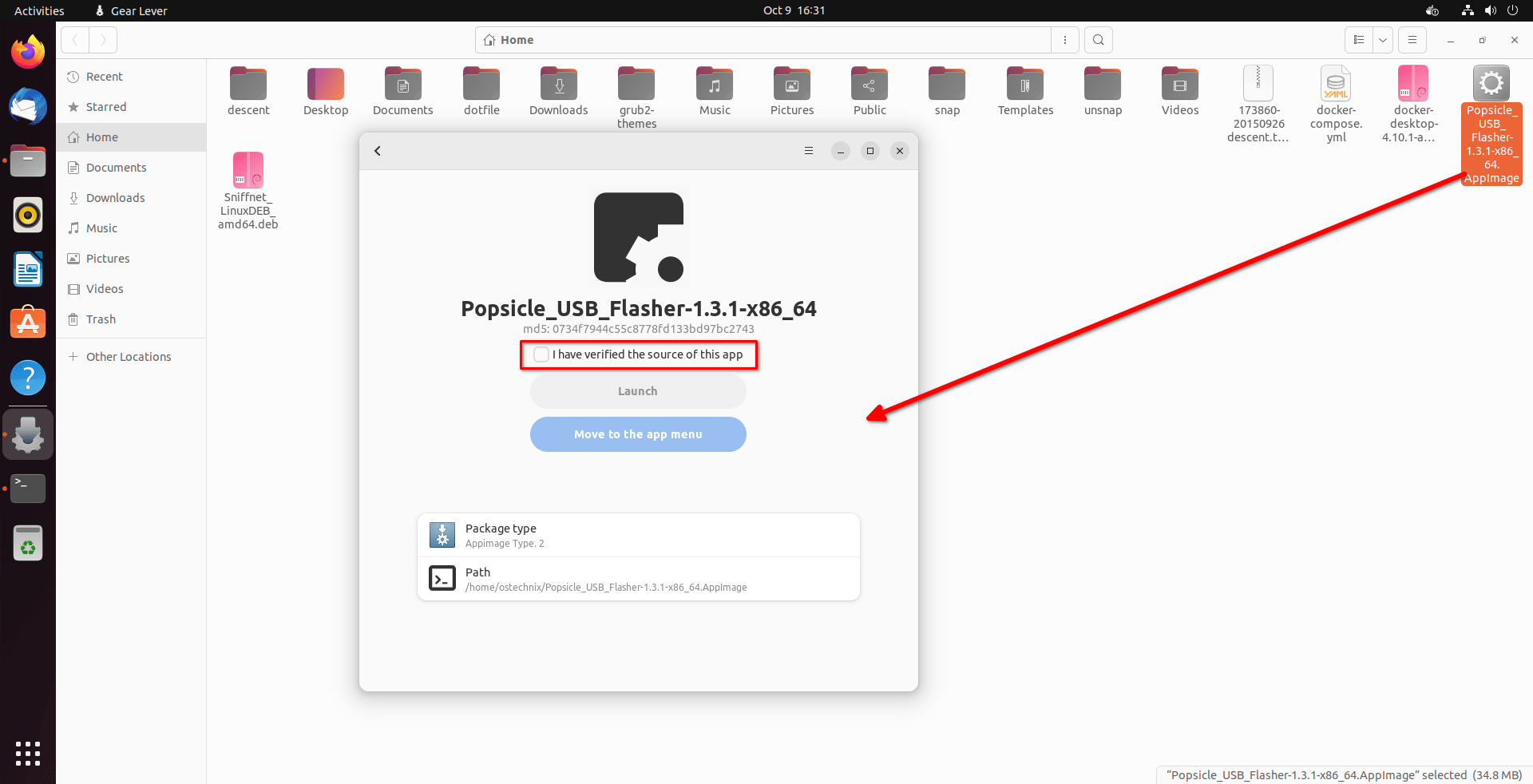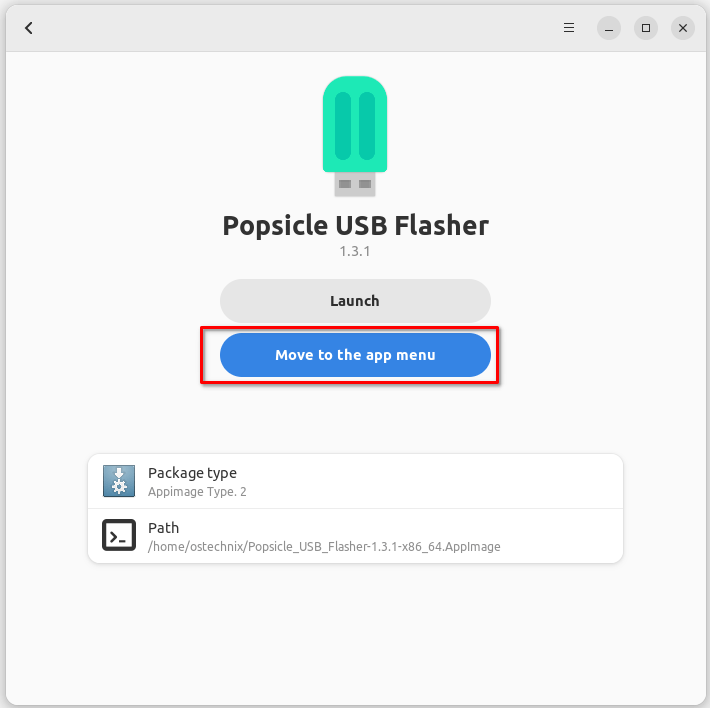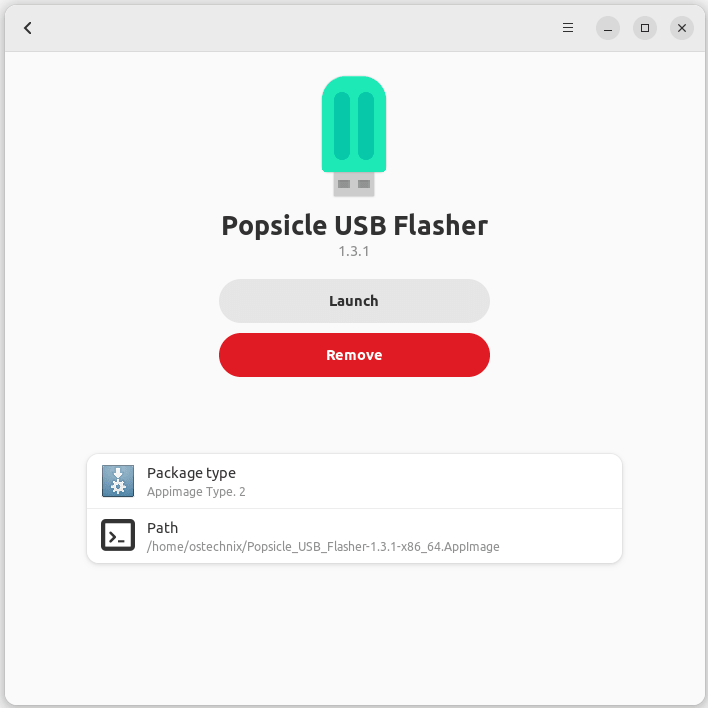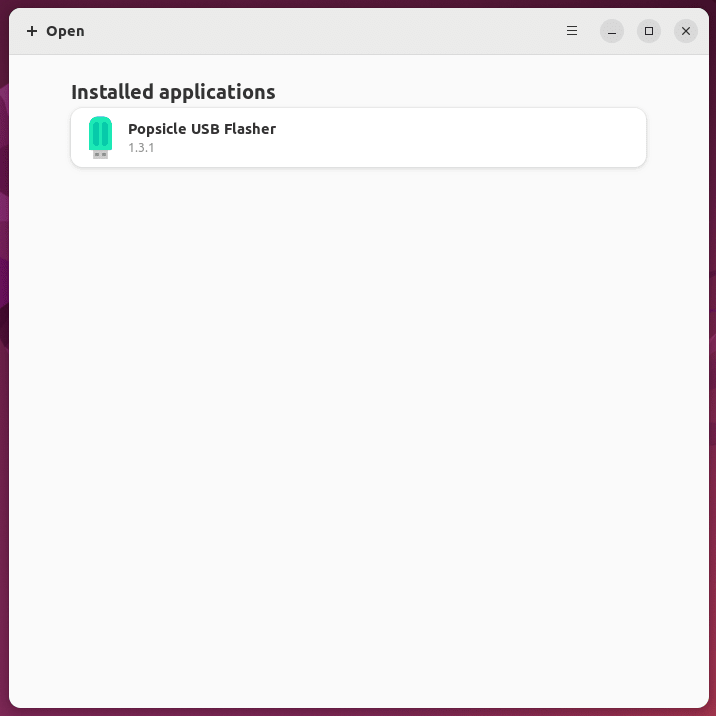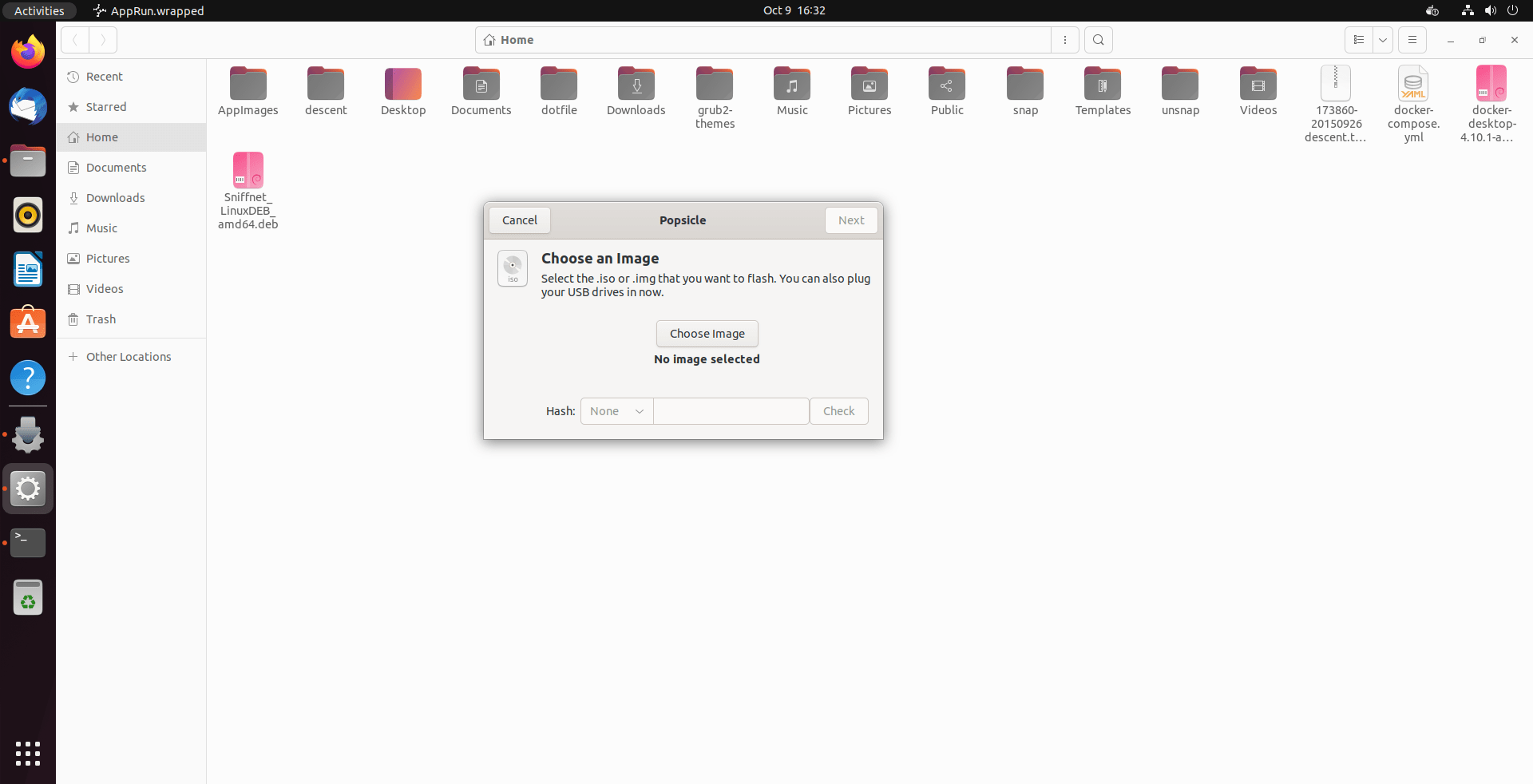In the world of portable applications, AppImages have gained popularity for their simplicity and cross-platform compatibility. However, managing multiple AppImages can quickly become a daunting task, especially if you have a lot of them installed. That's where Gear Lever comes to the rescue! The Gear Lever utility is designed to easily manage the AppImages in Linux. In this blog post, we'll discuss what Gear Lever is, its features, how to install and use Gear Lever to integrate AppImages into the application menu in Linux.
Table of Contents
What is Gear Lever?
Gear Lever is a free and open-source AppImage manager for Linux. It makes it easy to install, organize, and manage AppImages on your Linux system.
With Gear Lever, you can easily integrate AppImages into your app menu, drag and drop AppImages to install them, keep your AppImages up to date, and more.
Gear Lever is a simple and easy-to-use AppImage manager. All you have to do is simply download the AppImage file and drag and drop it onto the Gear Lever window. Gear Lever will automatically parse the metadata and add the AppImage to your app menu. It is that simple!
You can also remove AppImages from your app menu using Gear Lever.
It is written in Python programming language. The source code of Gear Lever is freely available in GitHub.
Gear Lever Features
1. Seamlessly Integrate AppImages into Your App Menu
One of Gear Lever's standout features is its ability to integrate AppImages directly into your app menu with a single click. No more digging through folders or using the terminal to access your favorite applications. Gear Lever simplifies the process, ensuring quick and easy access to your apps.
2. Effortless Drag-and-Drop Functionality
Dragging and dropping files from your file manager to Gear Lever is a breeze. Whether you're adding new AppImages to your collection or moving them around, Gear Lever's intuitive interface simplifies the task, making AppImage management a hassle-free experience.
3. Organize Your AppImages in a Custom Folder
Say goodbye to clutter! Gear Lever allows you to keep all your AppImages organized in a custom folder of your choice. This means you can easily locate, manage, and update your apps without sifting through a mess of files.
4. Open New AppImages Directly with Gear Lever
When you download a new AppImage, Gear Lever is your go-to tool for launching it. No need to navigate to the file or use the terminal; Gear Lever makes the process effortless, ensuring that you can start using your new app right away.
5. Efficiently Manage Updates
Gear Lever offers an intelligent update management system. You can choose to keep older versions installed or replace them with the latest release. No more worries about losing access to your favorite features when updating your apps.
6. Save CLI Apps with Ease
Gear Lever goes the extra mile by allowing you to save command-line interface (CLI) apps directly with their executable name. This feature simplifies the usage of CLI tools and ensures you can harness their power effortlessly.
7. Modern and Fresh User Interface
User experience matters, and Gear Lever doesn't disappoint. With its modern and fresh user interface, navigating and managing your AppImages becomes a visually pleasing and intuitive experience.
Install Gear Lever
Gear Lever is available on Flathub, so it's easy to install and use. Make sure you've installed Flatpak and enabled Flathub repository as shown in the following link.
After that, run the following command to install Gear Lever in Linux:
$ flatpak install flathub it.mijorus.gearlever
Manage AppImages with Gear Lever in Linux
Download an AppImage of your choice. I am going to use the Popsicle AppImage for demonstration purpose.
Once you've downloaded the AppImage, simply drag and drop it to the Gear Lever interface.
Next, click the "I have verified the source of this app" check box.
Gear Lever will automatically parse the metadata, allowing you to effortlessly add it to your app menu. Click the "Move to the app menu" option to add the AppImage to your application launcher.
That's it. The Popsicle AppImage has been added to the application launcher. Click "Launch" to open the Popsicle app or "Remove" to remove it from the launcher.
Add New AppImage
To add a new AppImage, click the + (plus) button from the home screen of Gear Lever and choose the path of the AppImage. You can also drag and drop the AppImage into the Gear Lever's interface.
As you see in the above screenshot, I have added Popsicle AppImage in Gear Lever interface. To open an AppImage, simply click on it and then click Launch button.
Here is the screenshot that demonstrates the Popsicle AppImage in action!
Why Gear Lever?
You might be wondering, "If I already use Flatpak, why not stick to it?" The answer is simple: Sometimes, an application is only available in one or two package formats. Occasionally, it's exclusively released as an AppImage. In certain cases, the app may be niche and proprietary, making self-porting or compiling impossible. That's precisely when Gear Lever comes to the rescue.
Another compelling reason to consider Gear Lever is its capability to parse metadata and include desktop files.
In most cases, applications like Krita provide a convenient 'Open with Krita' option in the context menu, allowing users to open external files directly in the application. However, this functionality is not available when solely using the AppImage.
During manual attempts to add desktop files, users often encounter significant challenges in achieving this functionality. Although a solution does exist (by adding the appropriate mimetype), it's not a straightforward process.
Similar Read: How To Integrate AppImages To Application Menu Using AppImageLauncher In Linux
Frequently Asked Questions (FAQ)
A: Gear Lever is a utility designed to simplify the management of AppImage files on Linux systems. It streamlines tasks such as integrating AppImages into your app menu, organizing them in a custom folder, managing updates, and more.
A: You can find Gear Lever on Flathub, a popular repository for Flatpak applications. To install Gear lever, simply run: flatpak install flathub it.mijorus.gearlever
A: Gear Lever makes it effortless to integrate AppImages into your app menu, allowing you to access them as if they were regular applications. No need to use the terminal or navigate to the AppImage file manually.
A: Yes, Gear Lever offers drag-and-drop support. You can easily add new AppImages to your collection or move them around within the application.
A: Absolutely! Gear Lever simplifies the process of opening new AppImages. You can launch them directly from the application without navigating to the file manually.
A: Gear Lever allows you to save CLI apps with their executable names, making it easier to use these tools without any additional setup.
A: Gear Lever allows you to designate a custom folder for storing your AppImages, helping you keep your applications organized and easily accessible.
A: Yes, Gear Lever is designed to work on most Linux distributions, including popular ones like Ubuntu, Fedora, and Debian.
A: Yes, Gear Lever is open-source software, and its code is available for review and contributions in GitHub.
A: Gear Lever primarily focuses on AppImages. While it won't manage Flatpaks or Snaps directly, you can still use those formats alongside Gear Lever without conflicts.
Conclusion
Gear Lever is a user-friendly utility designed to simplify the management of AppImage files on Linux systems. It is quite useful if you use a lot of AppImages in your Linux system.
It offers features such as integrating AppImages into the app menu, drag-and-drop functionality, organized storage in a custom folder, convenient opening of new AppImages, efficient update management, and the ability to save command-line apps with their executable names.
With a modern user interface, Gear Lever enhances the user experience, making it easier to organize and access AppImages.
Try Gear Lever today and discover a new level of convenience in managing your favorite applications in Linux.
Resource: